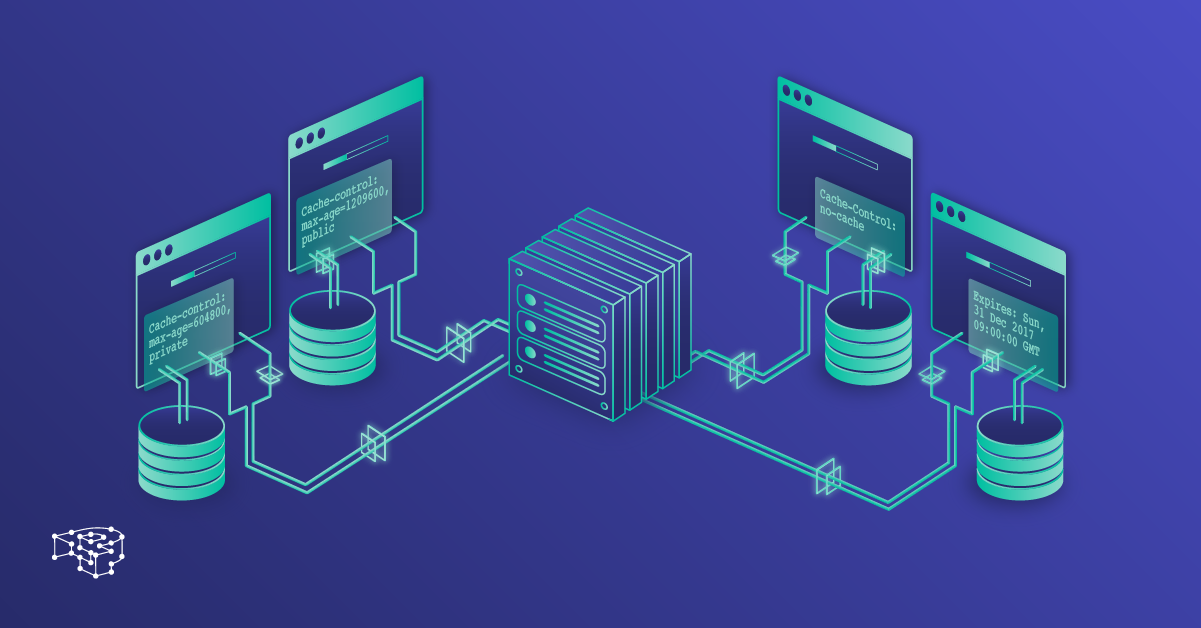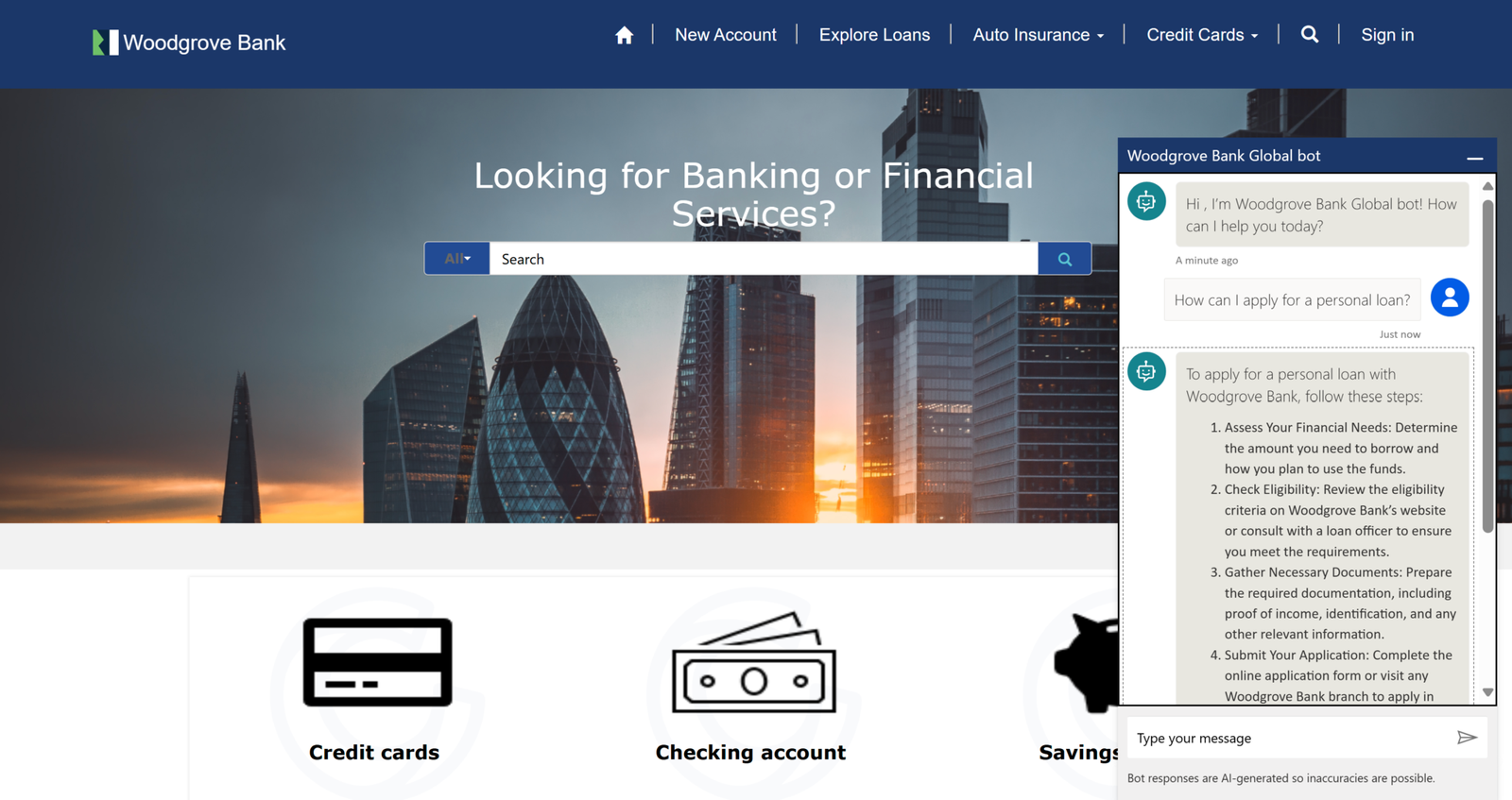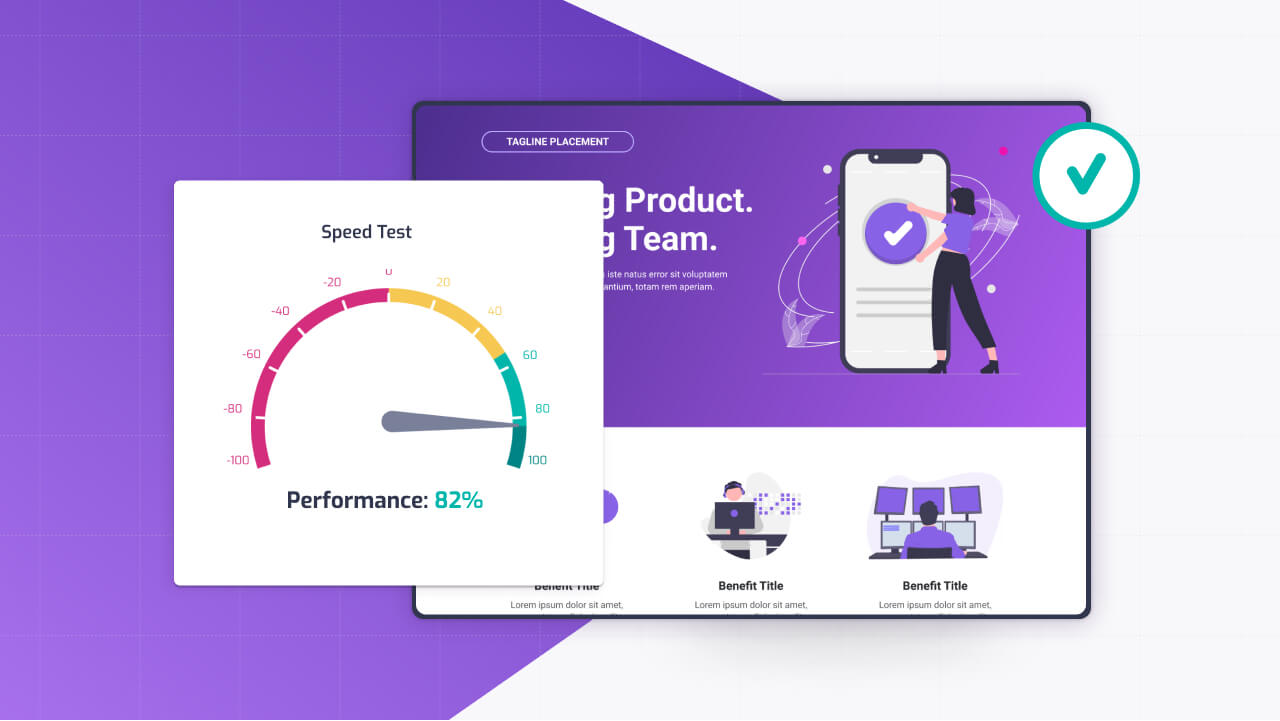Caching is the best thing to do if you want a fast Power Pages portal, quietly working behind the scenes to deliver pages quickly and keep users happy. But if you don’t understand how it ticks—or how to tweak it—you might end up with stale content, sluggish performance, or confused users.
Power Pages leans heavily on caching to handle everything from page output to data queries, and optimizing it can make your site feel snappy while reducing server load.
Let’s break down how server-side caching works, explore cache invalidation triggers and timing, dive into managing web file caching with ETags and cache-control headers, and consider how a CDN fits into the mix.
How Caching Works in Power Pages
Power Pages, built on the Microsoft Power Platform, uses a layered caching system to balance speed and freshness. At its core, caching stores precomputed results—pages, metadata, or data—so the server doesn’t have to rebuild them for every request.
There are three main types of server-side caching: page output caching, metadata caching, and data caching.
Page output caching saves the rendered HTML of a page, like a static homepage or a product list. Metadata caching stores portal configurations—like Web Templates or Site Settings—so the system doesn’t query Dataverse constantly. Data caching handles query results, such as FetchXML outputs for lists or forms.
This all happens automatically, managed by Power Pages’ Azure-backed infrastructure. When a user visits a page, the server checks if a cached version exists and serves it if it’s still valid. If not, it regenerates the content, caches it, and delivers it.
The catch? Default settings might not suit your portal’s needs, especially if you’ve got dynamic content or heavy traffic. Understanding the mechanics lets you fine-tune for performance without sacrificing accuracy.
Server-Side Caching: Page Output, Metadata, and Data
Page output caching is what users notice most—it’s the difference between a page loading in milliseconds versus seconds. Power Pages caches the full HTML of pages that don’t change often, like a FAQ or a landing page.
You can control this in the Portal Management app via Site Settings. For example, set Cache/Output/Enabled to true and adjust the duration with Cache/Output/Duration (in seconds):
Cache/Output/Enabled: true
Cache/Output/Duration: 3600This caches pages for an hour, but be cautious—dynamic pages with user-specific content (like a dashboard) shouldn’t be cached this way, or everyone might see the same data. Use Liquid conditionals to bypass caching for personalized sections:
{% if user %}
{% assign cache_control = 'no-cache' %}
{% endif %}Metadata caching covers portal structure—things like page hierarchy or form configurations. It’s enabled by default and rarely needs tweaking, but if you’re updating settings frequently (say, during development), clear it manually via the “Sync Configuration” action in the Portal Management app.
Data caching applies to Dataverse queries, like lists of products or search results. Power Pages caches these to avoid hitting Dataverse repeatedly, but you can’t directly set durations—tune it indirectly by optimizing FetchXML to return less data:
{% fetchxml query %}
<fetch top="10">
<entity name="new_product">
<attribute name="name" />
</entity>
</fetch>
{% endfetchxml %}Fewer fields, faster cache hits. Test by loading a list page multiple times—if it’s sluggish, simplify your queries.
Cache Invalidation Triggers and Timing
Caching’s great until users see outdated content, which is where invalidation comes in. Power Pages invalidates caches automatically in several cases: when you update a Web Template, Site Setting, or Content Snippet; when a Dataverse record tied to a page (like a form submission) changes; or when you manually clear the cache via the Portal Management app’s “Clear Cache” action.
Timing varies—page output caches follow your Cache/Output/Duration, while data caches might last minutes to hours, depending on internal heuristics.
The challenge is predicting when invalidation happens. For example, updating a product record might not refresh a cached list immediately, frustrating users. To force a refresh, append a query string to the URL during testing:
https://yourportal.powerappsportals.com/products?v=1In production, rely on shorter cache durations for dynamic pages or use JavaScript to bypass cache for critical updates:
fetch('/my-page', { cache: 'no-store' })
.then(response => response.text())
.then(html => document.getElementById('content').innerHTML = html);If you’re seeing stale data, check your Site Settings and clear caches after major updates. For high-traffic portals, balance duration—too short, and you lose performance; too long, and content lags.
Managing Web File Caching with ETags and Cache-Control Headers
Web files—CSS, JavaScript, images—live in Power Pages’ Web Files section and are served with caching headers to speed up repeat visits. Power Pages generates ETags (unique identifiers) for these files, letting browsers check if they’ve changed since the last load.
If the ETag matches, the browser uses its cached copy, skipping a download. You can’t directly edit ETags, but you can influence caching with cache-control headers via custom code.
For static assets, add a cache-control header to encourage browser caching. In a Web Template serving a custom CSS file, include:
<link rel="stylesheet" href="/custom.css" />
<script>
document.querySelector('link[href="/custom.css"]').setAttribute(
'data-cache-control', 'public, max-age=31536000'
);
</script>This tells browsers to cache the file for a year. For frequently updated files, use a shorter duration or version the filename (custom.v2.css) to bust caches when needed. Upload Web Files via the Portal Management app, and test by checking browser dev tools—look under the Network tab for 304 Not Modified responses, signaling a cache hit. If files aren’t caching, verify your headers and ensure filenames don’t change unnecessarily.
Impact of CDN Usage on Caching Behavior
A Content Delivery Network (CDN) can turbocharge Power Pages by serving assets from servers closer to users, but it complicates caching. Power Pages doesn’t natively include a CDN, but you can use one like Azure CDN or Cloudflare for Web Files or entire pages.
CDNs cache content at edge nodes, which speeds things up but introduces another layer to manage.
When using a CDN, configure it to respect Power Pages’ cache-control headers. For example, set Azure CDN to cache Web Files for a month but bypass caching for dynamic pages:
Caching Rule: Cache static files (*.css, *.js, *.jpg) for 30 days
Bypass Cache: URLs matching /dashboard/*Link CDN-hosted assets in your Web Templates:
<img src="https://yourcdn.azureedge.net/images/logo.jpg" alt="Logo">The catch? CDNs might hold onto stale content longer than Power Pages’ server-side cache, especially if invalidation isn’t synced. Use CDN purge features to clear outdated files after updates, and test by visiting from different regions—clear your browser cache first to mimic a new user. If pages load slowly, check CDN hit ratios in its dashboard; low hits mean misconfigured rules.
Fine-Tuning for Performance
Optimizing caching is a balancing act—too aggressive, and users see old data; too lax, and your server groans under load. Start by setting modest cache durations (300-600 seconds for pages, longer for assets).
Monitor performance with tools like Google PageSpeed Insights, and check Dataverse query logs for bottlenecks. If dynamic content lags, use AJAX to fetch it client-side, bypassing server cache:
fetch('/api/data/v9.2/new_products')
.then(response => response.json())
.then(data => renderProducts(data));For CDNs, prioritize static assets over full pages unless traffic is global. Always test after tweaks—update a Web File, clear caches, and load the site incognito to confirm behavior.
Summary
Power Pages’ caching mechanisms are your toolkit for a responsive portal, blending server-side smarts with browser and CDN tricks. By tuning page output, metadata, and data caches, mastering invalidation, tweaking Web File headers, and integrating CDNs wisely, you can slash load times and keep content fresh.
It’s technical, sure, but it’s also practical—get it right, and your users won’t even notice how fast everything feels. That’s the kind of performance that makes a portal stand out.
Hope this helped!