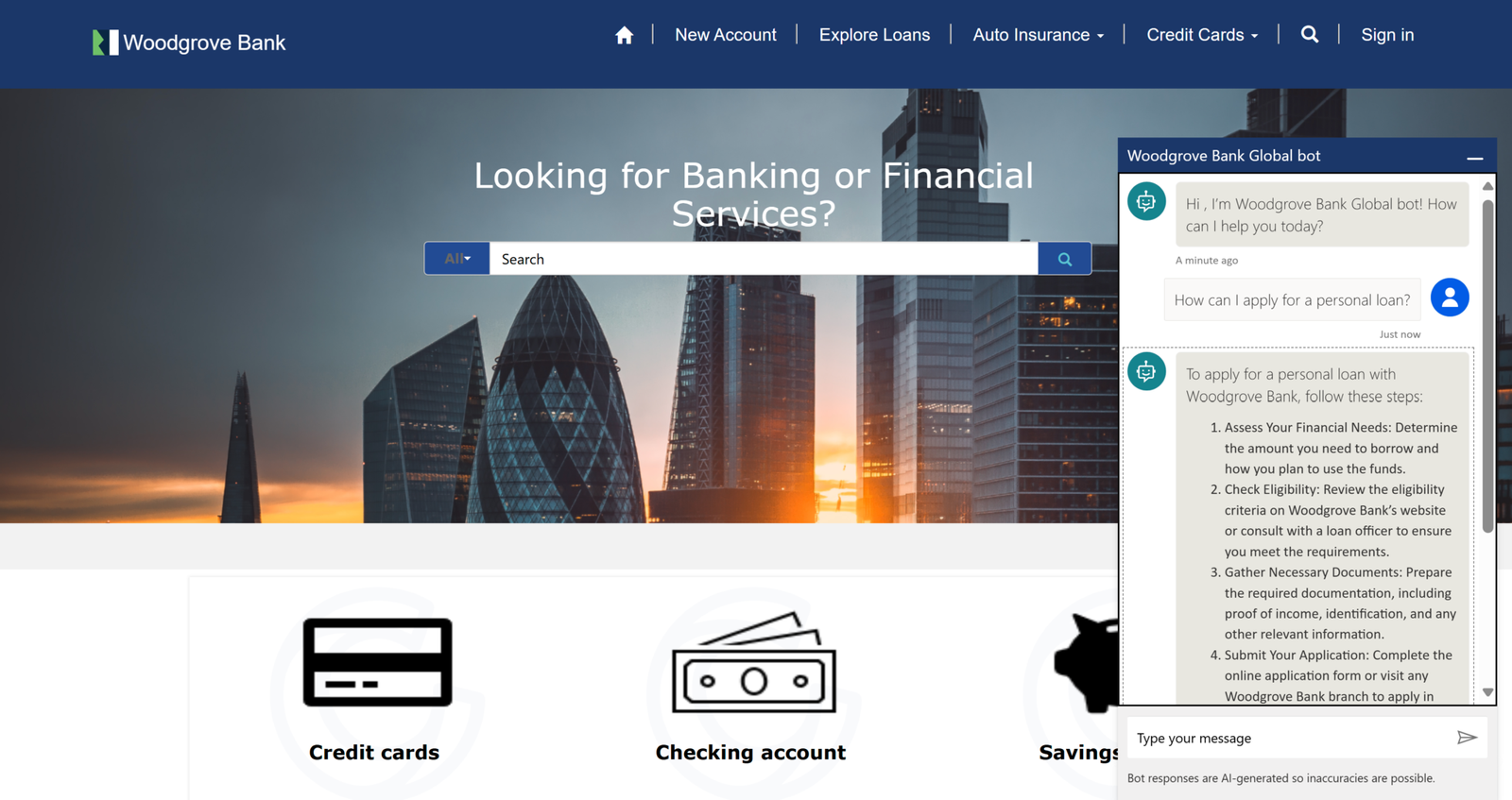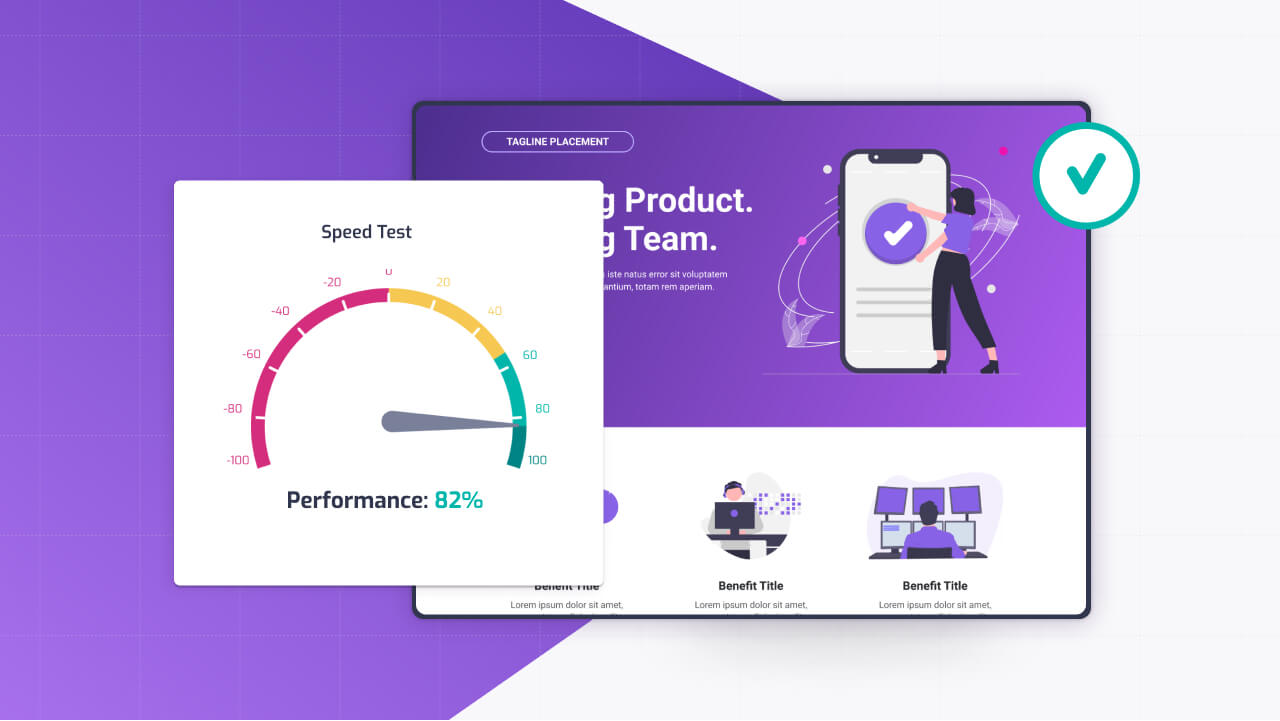When a Power Pages portal starts acting up—whether it’s crawling along or throwing cryptic errors—it’s not just frustrating; it can drive users away and derail your goals.
For technical folks, troubleshooting these issues is like detective work, piecing together clues from network traces, browser tools, and platform logs to pinpoint the culprit. Power Pages’ low-code nature hides a lot of complexity, but performance bottlenecks and runtime errors often stem from specific missteps in configuration or code.
Lets take a look at how to interpret network traces with HAR files, leverage browser performance profiling, correlate portal issues with Dataverse plugin trace logs and platform diagnostics, and spot common anti-patterns in Liquid, Web API calls, and form design to keep your portal humming.
The Art of Diagnosing Power Pages Issues
Power Pages runs on a layered stack—Azure-hosted front-end, Dataverse backend, and your customizations—so problems can hide anywhere. A slow page might point to a bloated query, a misconfigured form, or even a server hiccup.
Runtime errors could stem from bad Liquid code, API timeouts, or plugin failures. The key is systematic diagnosis: start broad, narrow down, and verify fixes.
With the right tools and approach, you can turn chaos into clarity, whether you’re chasing a 500 error or a page that takes forever to load.
Interpreting Network Traces with HAR Files
Network traces are your first stop for performance woes or errors tied to page loads. A HAR (HTTP Archive) file captures every request and response between the browser and Power Pages, showing what’s slowing things down or breaking.
To generate one, open your browser’s dev tools (F12 in Chrome or Edge), go to the Network tab, and reload the problematic page. Right-click the request list, select “Save as HAR,” and you’ve got your data.
Open the HAR file in a tool like Fiddler or an online viewer (harviewer.com). Look for red flags: requests with 400/500 status codes signal errors—check the response for details, like a Dataverse timeout (504) or authentication failure (401).
Long “Time to First Byte” (TTFB) on page requests often points to server-side delays, maybe from heavy Liquid rendering. Large file sizes—say, a 5MB image—drag down load times; compress or lazy-load them:
<img src="/big-image.jpg" loading="lazy" width="800">Waterfall charts in the HAR show which requests block others. If a Web API call to /api/data/v9.2/ takes 3 seconds, dig into its payload—overfetching columns slows Dataverse. Cross-reference with your portal’s URL patterns to spot custom endpoints or third-party scripts causing trouble. Test fixes by clearing browser cache and regenerating the HAR to confirm improvements.
Using Browser Performance Profiling Tools
Browser dev tools also offer performance profiling to catch client-side bottlenecks. In Chrome, hit F12, go to the Performance tab, and record a page load (Ctrl+Shift+E). The resulting timeline shows CPU usage, script execution, and rendering times.
Look for long-running tasks—yellow bars over 50ms indicate JavaScript choking the main thread. If you’ve got custom code in a Web Template, like this:
document.querySelectorAll('.item').forEach(item => {
item.addEventListener('click', () => heavyFunction());
});Check if heavyFunction() loops inefficiently—say, processing thousands of DOM elements. Optimize by debouncing or batching:
function debounce(fn, wait) {
let timeout;
return (...args) => {
clearTimeout(timeout);
timeout = setTimeout(() => fn(...args), wait);
};
}High rendering times (purple bars) suggest CSS issues—avoid complex selectors like .container > div > span. If the timeline shows “Recalculate Style” spikes, simplify your portal’s theme CSS.
For slow pages, check paint times; excessive images or animations bog things down. Add will-change: transform to animated elements to hint at GPU rendering:
css
.animated-box {
will-change: transform;
}Profile authenticated vs. anonymous sessions—user-specific Liquid might inflate rendering. Compare traces to isolate the issue.
Correlating Errors with Dataverse Plugin Trace Logs and Platform Diagnostics
When the browser alone doesn’t tell the full story, turn to Power Pages’ backend. Runtime errors—like form submissions failing or lists not loading—often tie to Dataverse or plugins.
In the Power Platform admin center, enable plugin trace logging for your environment (Settings > System > Enable logging to plug-in trace log). Reproduce the error, then check the trace logs in Dataverse under the Plug-in Trace Log table.
Look for exceptions—say, a plugin throwing a NullReferenceException. The stack trace points to the code or Dataverse operation failing. Common culprits include custom plugins fetching unindexed columns, like:
QueryExpression query = new QueryExpression("new_product");
query.ColumnSet = new ColumnSet(true); // Fetches all columns, slow!Optimize by selecting only needed fields:
query.ColumnSet = new ColumnSet("name", "price");For broader issues, use the Power Platform admin center’s Diagnostics tool (Environment > Diagnostics). It shows server response times, database latency, and throttling alerts. If Dataverse queries exceed 2 seconds, check your FetchXML or table indexes—unindexed columns kill performance. Correlate timestamps from HAR files with diagnostic logs to nail down whether the issue’s client-side or server-side.
Identifying Performance Anti-Patterns
Many Power Pages issues boil down to common missteps. In Liquid, avoid nested FetchXML queries fetching thousands of rows:
{% fetchxml query %}
<fetch>
<entity name="contact">
<link-entity name="account" from="accountid" to="parentcustomerid">
<attribute name="name" />
</link-entity>
</entity>
</fetch>
{% endfetchxml %}This joins tables unnecessarily—flatten it to one entity and limit results:
{% fetchxml query %}
<fetch top="50">
<entity name="contact">
<attribute name="fullname" />
</entity>
</fetch>
{% endfetchxml %}Web API calls can also tank performance. Fetching /api/data/v9.2/new_products with $select=* pulls every column—specify fields instead:
GET /api/data/v9.2/new_products?$select=name,priceForm designs are another trap. A form with 20 fields, each with complex validation, slows submission. Trim unused fields and move logic to Power Automate flows triggered on save. Overloaded Web Templates—say, 10 scripts and 5 CSS files—bloat pages. Consolidate scripts and defer non-critical ones:
<script src="/utils.js" defer></script>Test each change in a development environment to measure impact.
Summary
Troubleshooting Power Pages is about connecting dots—network traces reveal load issues, browser profiling catches client-side hogs, Dataverse logs expose backend errors, and anti-patterns point to fixes. Start with HAR files to scope the problem, profile for precision, dig into logs for root causes, and refactor bad patterns.
Tools like Chrome DevTools, Fiddler, and Power Platform diagnostics are your allies. With practice, you’ll turn slow pages and errors into a smooth, reliable portal that users love. It’s not just debugging—it’s building trust.