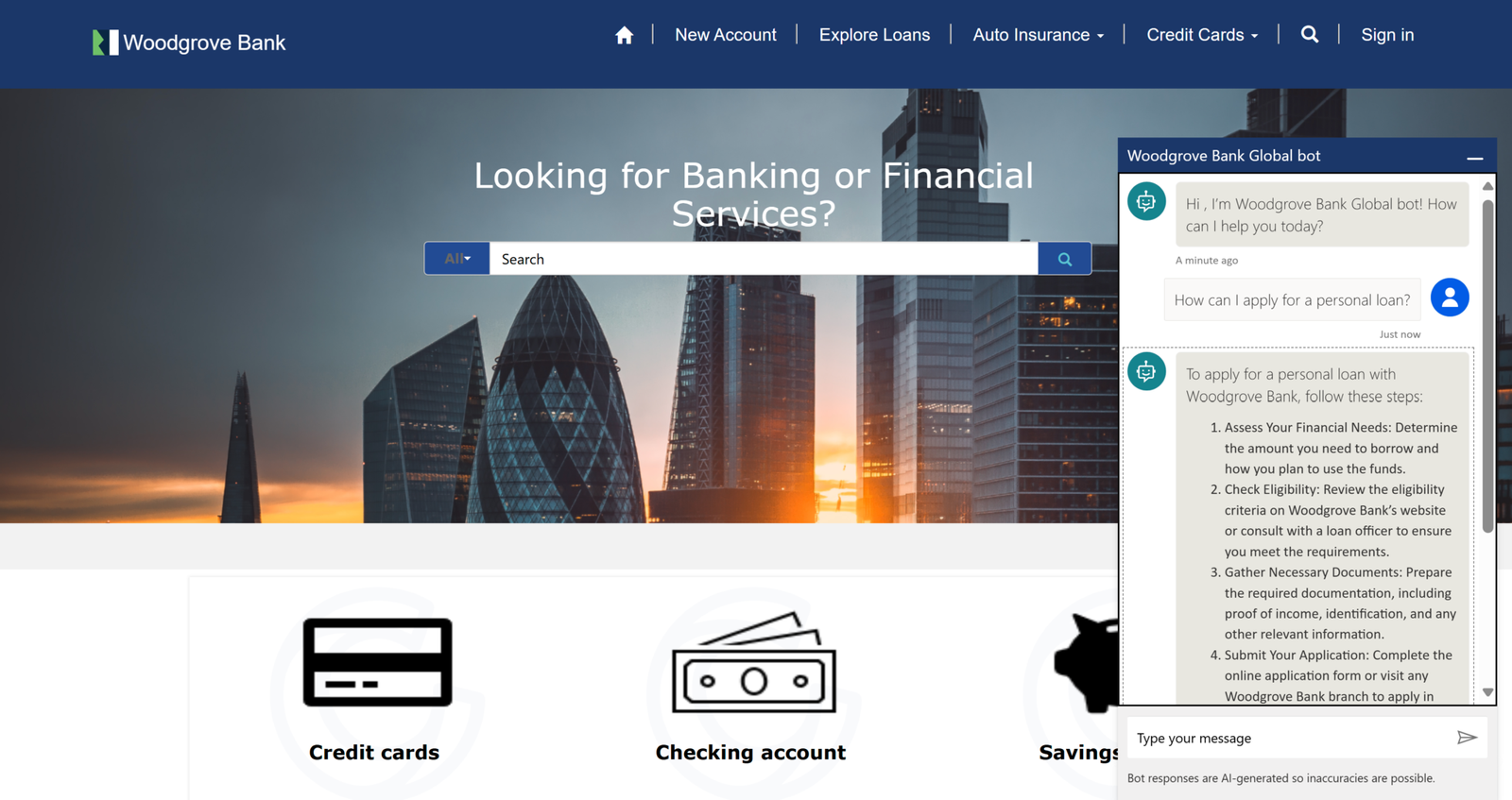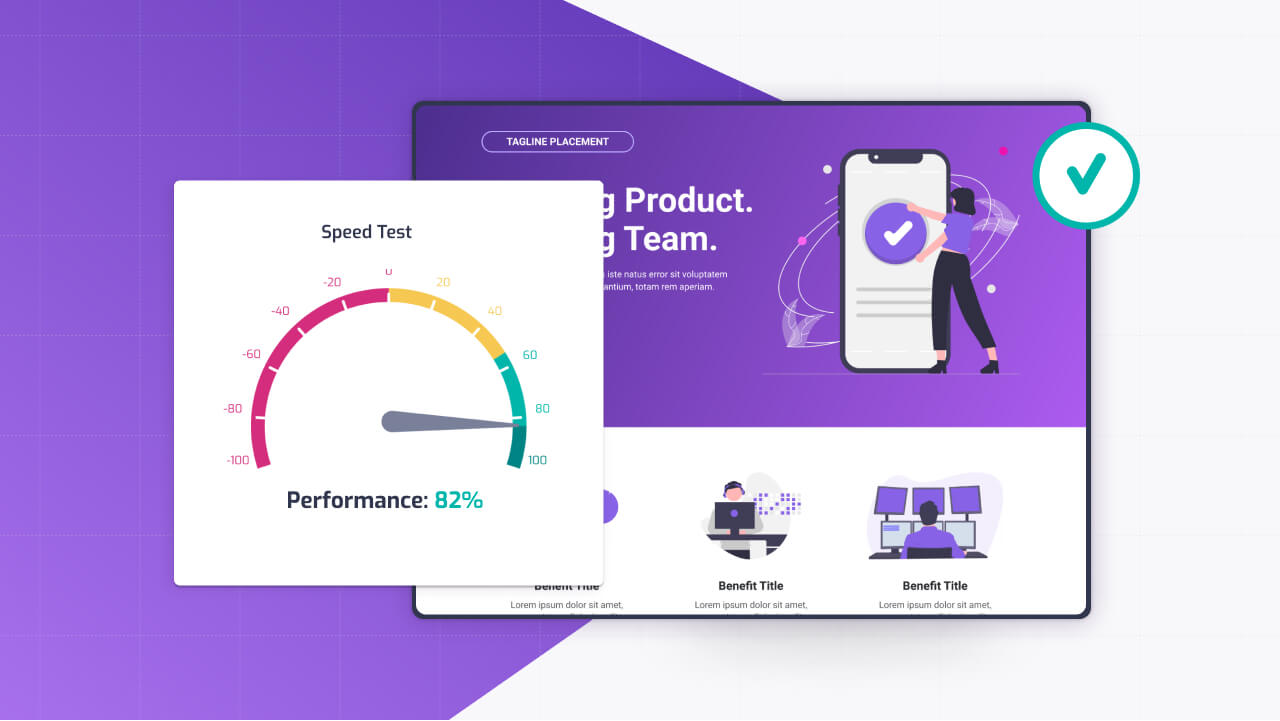For those who haven’t been reading the news lately and noticing all the hacker attacks, securing your website is more important than ever. Hackers come up with new ways to penetrate sites built with all kinds of tools, and websites built with Power Pages are no exception.
Fortifying your website against potential attacks is crucial for protecting your data and maintaining the trust of your visitors. Luckily for us Power Pages offers robust security features designed to keep your site safe, but understanding these features requires a bit of know-how, which is why you got me!
In this post, I will walk you through the best practices and tips for securing your Power Pages site to make sure that not even Mr. Robot himself can hack it.
Understanding Power Pages Security
Since Power Pages is built on a foundation of Microsoft’s strong security protocols, it means that you will be starting with a platform that’s quite secure by default. However, the way you design, develop, and maintain your site can significantly impact it’s overall security.
There are many more things that you can keep in mind, but these 5 strategies are the most important ones in my opinion. You get those right and you will be safe from most things out there.
1. Implement Strong Authentication and Authorization
Authentication is all about verifying who is trying to access your site. Power Pages integrates by default with Microsoft Azure Active Directory (Azure AD), which is fantastic in of itself, but you can do the following things to make it even more robust:
- Enable Multi-Factor Authentication (MFA): even though the AD login is protected against things like brute-force attacks, enabling MFA adds an extra layer of security by requiring users to provide two or more verification factors to gain access to the site.
This is super important since most people use the same password for multiple websites, so if that password is leaked, the hackers can use it to access your portal if MFA isn’t enabled. - Use Strong Password Policies: make sure that your users are creating strong passwords by enforcing password complexity requirements, such as a mix of uppercase and lowercase letters, numbers, and symbols. You would be surprised by how many people use the word “Password” as a password.
Now that users have accessed your website, what can they do on it? Enter authorization. Authorization determines what authenticated users are allowed to do on your site. It’s about controlling access to different parts of your site based on user roles. Here’s how to manage it:
- Define Clear User Roles: Create specific roles for your site, such as admin, editor, and viewer, each with different levels of access and capabilities.
- Assign Permissions Carefully: Be careful about who you give what permissions to. Limit administrative privileges to only those who truly need them.
2. Secure Your Data Connections
Data is the lifeblood of your site, and if data is the blood then connections are the veins where data flows to your site, which is having secure connections is as important as it gets. Whether it’s information being submitted through a contact form or data being pulled from an external database, you need to ensure that these connections are secure.
- Use HTTPS: Make sure your site is always served over HTTPS, encrypting data in transit. This is critical for protecting sensitive information. If your site isn’t HTTPS secured, users will get alerts like these when trying to enter it:
- Secure APIs: If your site communicates with external services or APIs, ensure those connections are secure and that any sensitive data is properly encrypted.
3. Regularly Update and Maintain Your Site
Keeping your site up-to-date is a key aspect of security. This includes not just the content but also the platform itself and any integrations you might be using.
- Apply Updates Promptly: Microsoft regularly releases updates for Power Pages that may include security enhancements or patches for known vulnerabilities. Apply these updates if they are not automatically applied as soon as they’re available.
- Audit Your Site Regularly: once a month, review your site for any security issues. This could involve checking user access levels, reviewing form data handling practices, and ensuring that any third-party integrations are still secure.
4. Educate Your Users
This one is also super important, since many of the hacks happening nowadays is by internal users clicking on links from hackers. Therefore, educating your users on the importance of security and how to maintain it can go a long way in protecting your site.
- Implement Security Training: Provide training sessions or resources on security best practices, such as recognizing phishing attempts and securing personal devices.
- Create a Security Culture: Encourage a culture of security within your organization. This means making security everyone’s responsibility and encouraging users to report any suspicious activity.
5. Use Monitoring and Alerting Tools
Staying aware of what’s happening on your site is crucial for early detection of potential security threats. Power Pages allows for the integration of monitoring and alerting tools that can help you keep an eye on your site’s security.
- Monitor User Activity: Use tools to monitor who is accessing your site and what they’re doing. This can help you spot unusual activity that could indicate a security breach.
- Set Up Alerts: Configure alerts for certain activities, such as multiple failed login attempts, which could signify a brute force attack attempt.
Conclusion
Power Pages sites might seem secure by default at first (which they are to a certain extent), but by following these best practices and tips, you can create an even stronger security posture that protects both your site and its users.
Remember, security is not a one-time task but an ongoing process. Regularly review your security practices, stay informed about the latest security threats, and be prepared to adapt your strategies as necessary. With the right approach, you can ensure that your Power Pages site remains safe, secure, and trusted by your users!