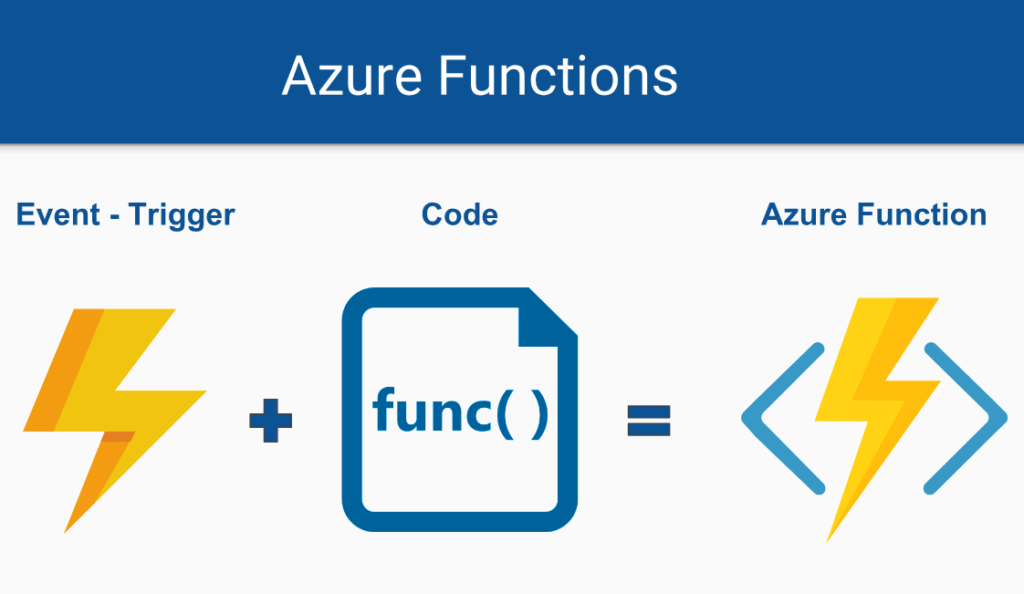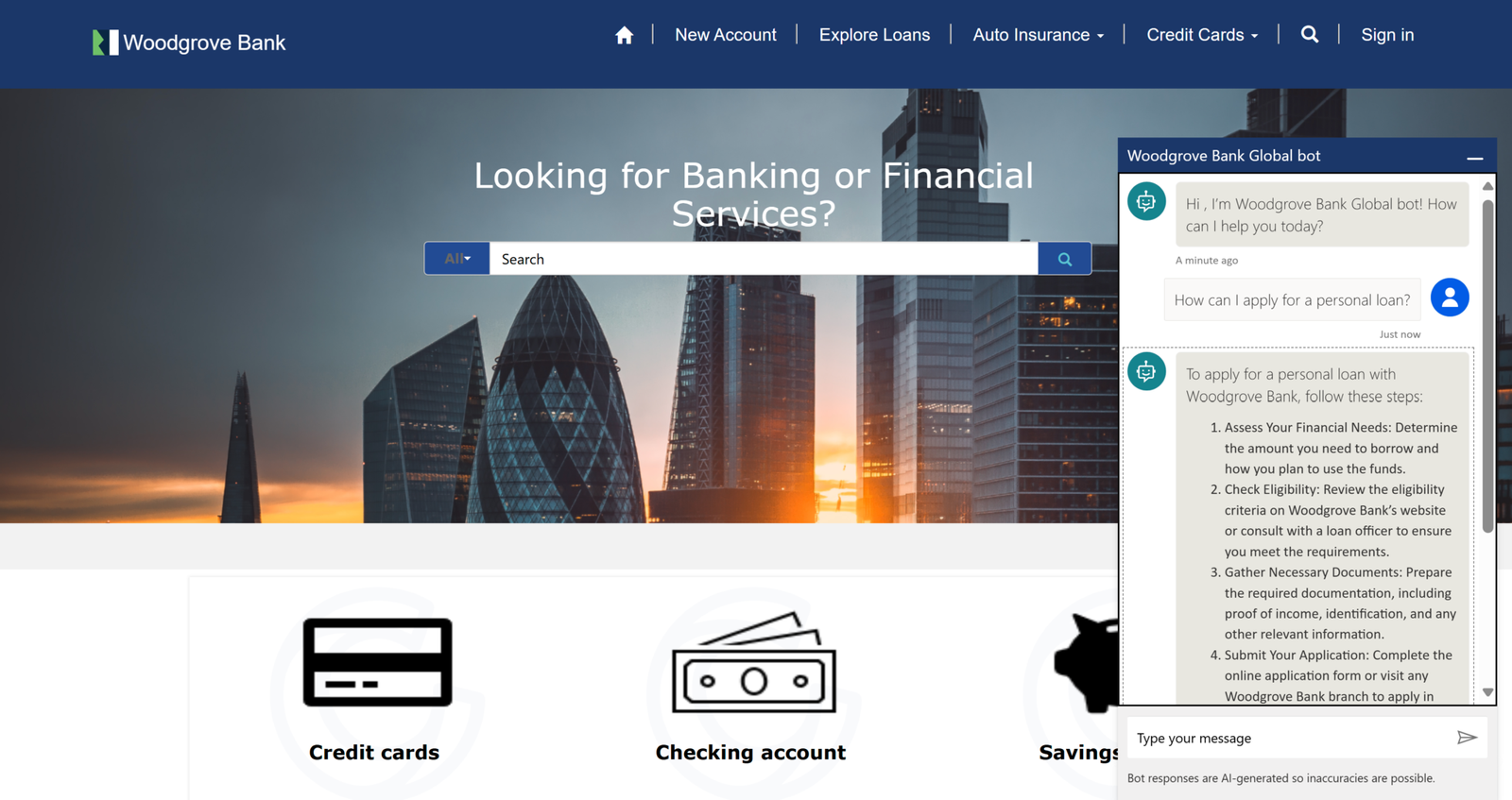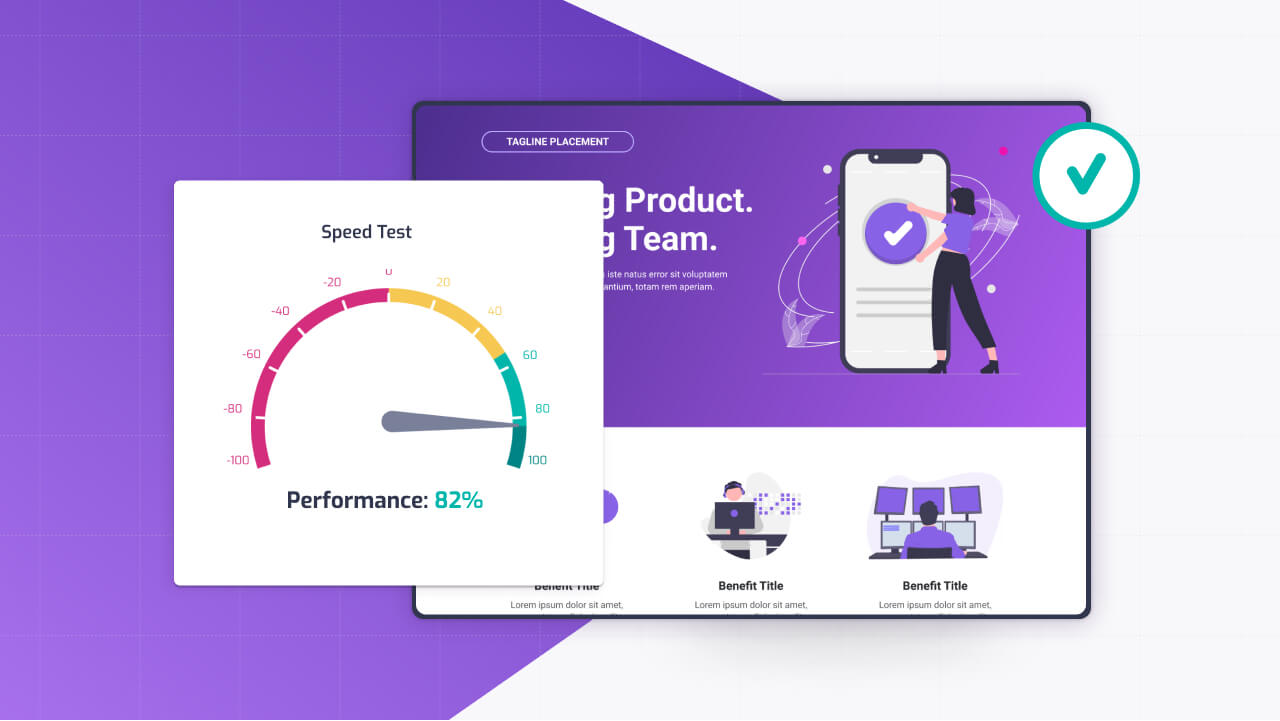Power Pages is a fantastic low-code platform for building external-facing portals, but sometimes you need a bit more muscle to handle complex logic, integrate with external systems, or securely manage APIs.
That’s where the Azure ecosystem shines. By tapping into Azure Functions, Azure Logic Apps, and Azure API Management (APIM), you can extend Power Pages far beyond its out-of-the-box capabilities.
Whether it’s crunching heavy backend processing, orchestrating workflows across multiple services, or exposing APIs with tight security, these tools let you supercharge your portal.
Let me show you how to call Azure Functions for custom logic, trigger Logic Apps from portal events, and use APIM to manage APIs—all while keeping things practical and seamless.
Why Azure Services and Power Pages Are a Winning Combo
Power Pages handles a lot—forms, Dataverse integration, user authentication—but it’s not designed for every backend task. Maybe you need to process large datasets, integrate with legacy systems, or expose APIs to third parties. Azure’s suite of services fills those gaps perfectly.
Azure Functions offers serverless compute for custom code, Logic Apps provides workflow automation with hundreds of connectors, and APIM acts as a secure gateway for your APIs.
Together, they let you build a Power Pages portal that’s not just a pretty front-end but a robust, connected hub. Plus, since Power Pages runs on Azure under the hood, the integration feels like a natural extension.
Calling Azure Functions for Complex Backend Processing
Sometimes, Power Automate’s low-code flows don’t cut it—you need custom code for heavy lifting, like processing complex calculations or querying external databases. Azure Functions is your go-to here.
It’s serverless, so you don’t manage infrastructure, and it scales automatically. Say your Power Pages portal collects customer feedback, and you want to run sentiment analysis on it—too intricate for a flow, but perfect for a Function.
Start by creating an HTTP-triggered Azure Function in your preferred language (C#, Python, JavaScript). Here’s a simple C# example that analyzes text input:
using Microsoft.Azure.Functions.Worker;
using Microsoft.Azure.Functions.Worker.Http;
public class SentimentAnalysis
{
[Function("AnalyzeSentiment")]
public async Task<HttpResponseData> Run(
[HttpTrigger(AuthorizationLevel.Function, "post")] HttpRequestData req)
{
string requestBody = await new StreamReader(req.Body).ReadToEndAsync();
// Assume logic to call a sentiment API
string sentiment = Analyze(requestBody); // Replace with real API call
var response = req.CreateResponse(HttpStatusCode.OK);
await response.WriteStringAsync(sentiment);
return response;
}
}Deploy this to Azure, grab the Function URL, and secure it with a function key. In Power Pages, trigger it from a form submission using a Power Automate flow.
Create a flow with a “When a record is created” trigger for your Dataverse table, add an HTTP action to call the Function URL, and pass the form data (like feedback text). Parse the response and update Dataverse if needed.
You could also call the Function directly from client-side JavaScript in a Web Template, but be cautious—exposing keys client-side risks security. Stick with a flow for simplicity and safety.
Triggering Azure Logic Apps from Portal Events
Azure Logic Apps is like Power Automate’s big sibling, offering deeper integration with enterprise systems and more control over workflows.
It’s ideal when your portal needs to orchestrate complex processes—like syncing portal data with an ERP system or notifying multiple teams across Slack, email, and a CRM. Logic Apps’ 400+ connectors make it a powerhouse for tying things together.
Imagine a Power Pages form where vendors submit invoices. You want to validate the submission, save it to Dataverse, notify accounting, and update an external finance system.
Set up a Logic App with an HTTP Request trigger to start when called. Here’s a sample JSON schema for the trigger:
{
"type": "object",
"properties": {
"invoiceId": { "type": "string" },
"amount": { "type": "number" },
"vendorEmail": { "type": "string" }
}
}Add steps to validate the data, create a Dataverse record, send a Teams message, and call the finance system’s API. Deploy the Logic App and copy its HTTP endpoint URL.
In Power Pages, use a Power Automate flow to call this URL when the invoice form is submitted—pass the form data as JSON.
The Logic App takes it from there, handling the rest of the workflow. It’s a clean way to offload orchestration from Power Pages while keeping the portal responsive.
Securely Exposing APIs with Azure API Management
If your Power Pages portal needs to consume APIs—whether they’re internal microservices, third-party services, or your own Azure Functions—Azure API Management (APIM) is the gatekeeper you want.
APIM lets you expose APIs securely, control access, and monitor usage, all while keeping Power Pages blissfully unaware of the complexity.
Suppose your portal shows real-time inventory data from a backend API. Without APIM, you’d call the API directly, risking exposure of credentials or overloading the service.
Instead, create an API in APIM, import your backend service (like an Azure Function or REST endpoint), and set policies—like rate-limiting or OAuth authentication.
Generate an APIM subscription key for Power Pages to use. In a Power Automate flow triggered by a portal event (say, a button click), add an HTTP action to call the APIM endpoint:
GET https://your-apim-instance.azure-api.net/inventory
Header: Ocp-Apim-Subscription-Key: your-subscription-keyIn Power Pages, embed the result in a Web Template using Liquid to display the data. APIM handles security, logging, and throttling, so your portal stays fast and safe.
You can even use APIM to unify multiple APIs under one gateway, making it easier to scale as your portal grows.
Security and Best Practices
Security is non-negotiable when extending Power Pages with Azure. For Azure Functions, use function keys or Azure AD authentication, and avoid exposing endpoints publicly—route calls through Power Automate or APIM for extra protection.
Logic Apps should use secure inputs and outputs; enable Managed Identity to access Dataverse or other Azure resources without hardcoding credentials. With APIM, lean on subscription keys, OAuth, or IP whitelisting to lock down access.
Always test integrations in a Power Pages development environment first, and monitor Azure logs to catch issues early. Keep APIs lean—return only the data you need to keep the portal snappy.
Licensing and Cost Considerations
Azure services aren’t free, so plan accordingly. Azure Functions’ consumption plan bills per execution, which is cost-effective for sporadic tasks but can add up with heavy use—check the pricing calculator if your portal’s busy.
Logic Apps charges per action and connector, so optimize workflows to minimize steps (standard connectors like HTTP are cheaper than premium ones like SAP).
APIM’s Developer tier is affordable for testing, but production needs the Standard or Premium tier for scale—expect $50-$1,000/month depending on traffic.
Power Pages licensing (per user or capacity) still applies, but these Azure costs are separate. Budget for usage spikes, especially if your portal’s audience grows.
Summary
Extending Power Pages with Azure Functions, Logic Apps, and APIM unlocks a world of possibilities. Functions handle the heavy code, Logic Apps orchestrate the big workflows, and APIM keeps your APIs secure and manageable.
Whether you’re crunching data, syncing systems, or exposing services, these tools make your portal a true powerhouse.
Test thoroughly, secure everything, and keep an eye on costs, and you’ll build a solution that’s not just functional but future-proof. It’s the kind of integration that turns a good portal into a great one.