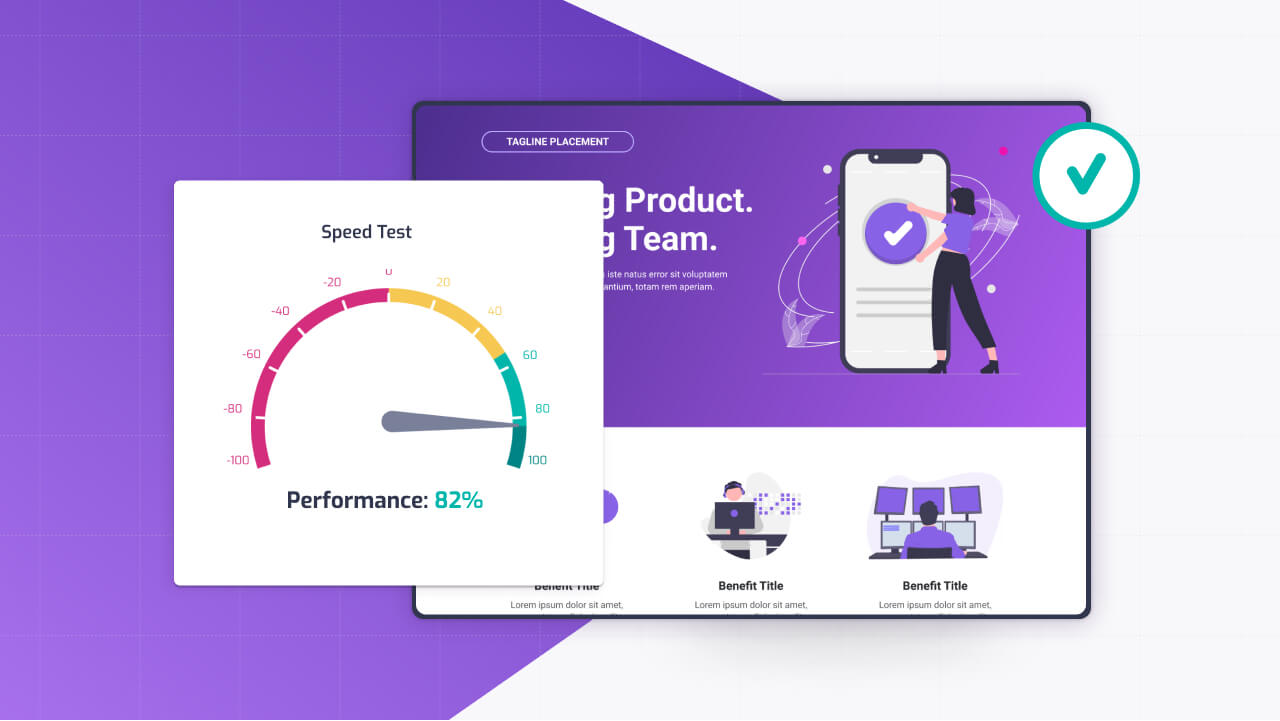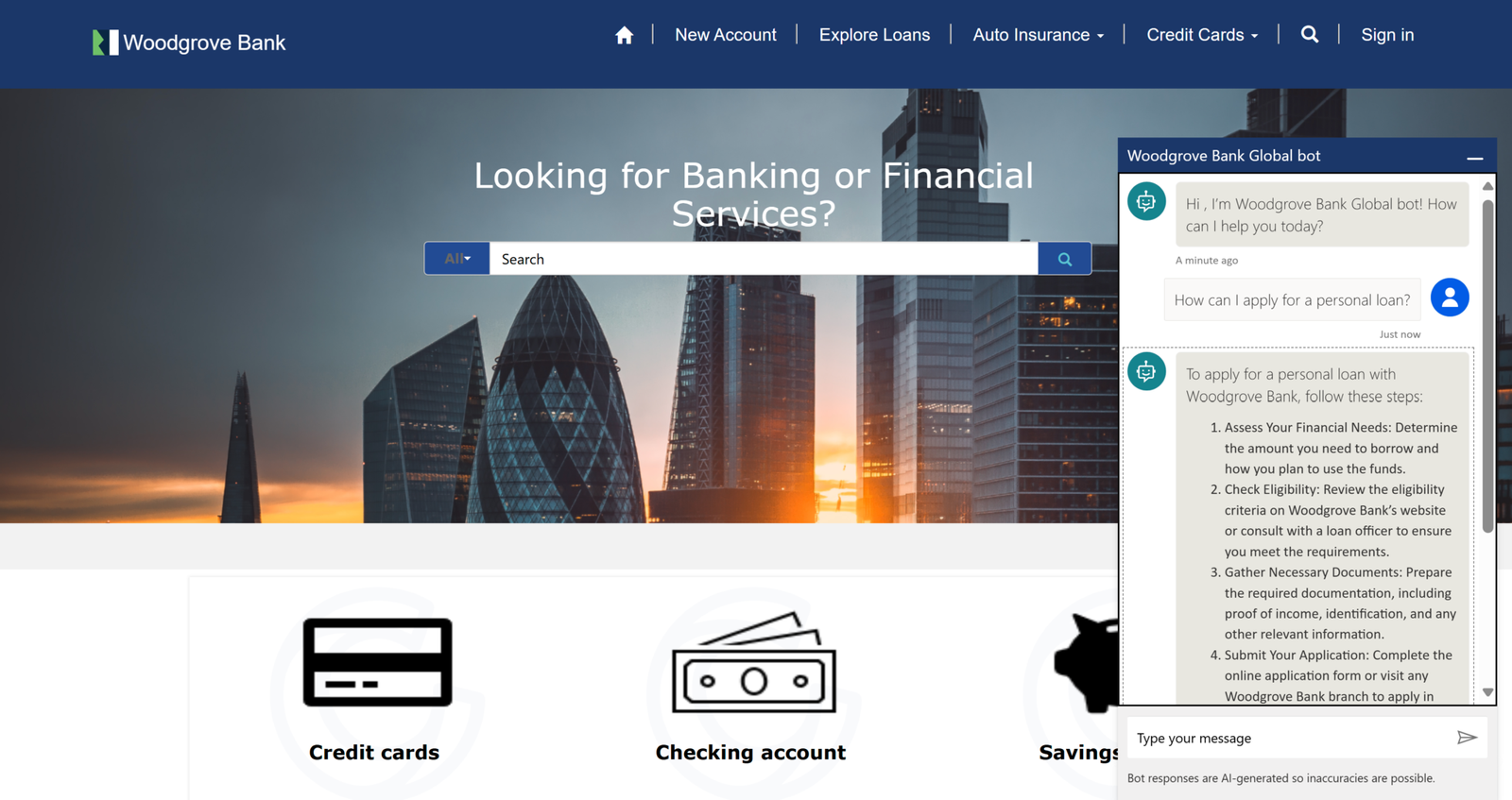When it comes to Power Pages, making the site run fast and smooth is as important as making it look nice. A slow site doesn’t just frustrate visitors; it can tank your engagement metrics and even hurt your search rankings.
Performance tuning for Power Pages isn’t about some arcane magic; it’s a mix of practical tweaks and smart strategies that anyone can apply.
From optimizing images to leveraging browser caching, minimizing complex Liquid queries, understanding server-side caching, considering a CDN, and structuring pages efficiently, there’s a lot you can do to speed things up.
Lets look at a few examples where you can speed up your site.
Optimizing Images for Faster Load Times
Images are often the biggest culprits when it comes to slow page loads. Those high-res hero banners or product shots might look great, but they can drag your site down if they’re not handled right.
Start by compressing them—tools like TinyPNG or Photoshop can shrink file sizes without killing quality. Aim for formats like WebP, which offers solid compression and broad browser support.
In Power Pages, when you upload images via the Portal Management app or attach them to Dataverse records, resize them to the dimensions you actually need—don’t rely on CSS to scale a 3000px-wide image down to 800px.
You can also use the img tag’s loading=”lazy” attribute to defer off-screen images until users scroll to them. Here’s a quick snippet you might add to a custom HTML section:
<img src="/image.webp" alt="Product" loading="lazy" width="800" height="400">Small changes like these cut down on initial page weight, letting your site render faster for users.
Use Browser Caching
Browser caching is a free speed boost that’s easy to overlook. When a user visits your Power Pages site, their browser can store static assets—like CSS, JavaScript, or images—so they don’t need to reload on every visit.
Power Pages, being a cloud-hosted platform, relies on Microsoft’s servers, which set some caching headers by default, but you can take it further if you’re using custom code or a CDN.
If you’ve added custom styles or scripts via the Web Files section, you can’t directly tweak cache headers (that’s server-side), but you can structure your assets to play nice with caching.
For example, avoid changing file names frequently—use versioning like styles.v2.css instead of styles.css so browsers cache the old version until you update it. It’s a simple trick that reduces repeat downloads and speeds up return visits.
Minimizing Complex Liquid Queries
Liquid is Power Pages’ templating language, and it’s awesome for pulling Dataverse data dynamically—think lists of articles or user profiles. But if your Liquid queries get too complex, they can bog down page rendering.
Say you’re fetching a list of records with nested loops or heavy filtering; that’s all processed server-side before the page loads, and it adds up.
Take this example of a bloated query:
{% fetchxml query %}
<fetch>
<entity name="contact">
<attribute name="fullname" />
<filter>
<condition attribute="statecode" operator="eq" value="0" />
</filter>
<link-entity name="account" from="accountid" to="parentcustomerid">
<attribute name="name" />
</link-entity>
</entity>
</fetch>
{% endfetchxml %}
{% for item in query.results.entities %}
{{ item.fullname }} - {{ item.account.name }}
{% endfor %}If you’re pulling hundreds of records with multiple joins, it’ll crawl. Instead, simplify it—fetch only what you need, limit the results, and avoid nested entities unless absolutely necessary:
{% fetchxml query %}
<fetch top="10">
<entity name="contact">
<attribute name="fullname" />
<filter>
<condition attribute="statecode" operator="eq" value="0" />
</filter>
</entity>
</fetch>
{% endfetchxml %}
{% for item in query.results.entities %}
{{ item.fullname }}
{% endfor %}Less data, fewer joins, faster load. Test your queries in the Portal Management app’s preview mode to spot bottlenecks early.
Understanding Server-Side Caching Behavior
Power Pages uses server-side caching to speed up page delivery, especially for static content or frequently accessed data from Dataverse. This happens automatically, but it’s worth understanding how it behaves.
Cached pages might not reflect real-time updates—like if a user submits a form and expects to see the change instantly.
You can force a cache refresh by appending a query string (e.g., ?v=1) to the URL during testing, but for production, lean on Power Pages’ built-in cache invalidation for forms or dynamic content.
If you’re seeing lag with dynamic elements, check your Web Template settings—overly complex Liquid or JavaScript in templates can bypass caching benefits. Keep those lean, and let the platform’s caching do its job. It’s not something you configure directly, but knowing it’s there helps you design smarter.
Boosting Speed with a CDN
A Content Delivery Network (CDN) isn’t native to Power Pages out of the box, but it’s a game-changer if your site serves a global audience.
Microsoft’s hosting uses Azure, which has some CDN-like optimizations built in, but for custom assets (images, CSS, JS), you can offload them to a third-party CDN like Azure CDN or Cloudflare.
Upload your files to the CDN, update your Power Pages references to point there, and you’ll cut latency by serving content from servers closer to your users.
For example, swap this:
<img src="/images/banner.jpg" alt="Banner">With:
<img src="https://mycdn.azureedge.net/images/banner.jpg" alt="Banner">It’s an extra step, but for high-traffic sites or far-flung users, the speed boost is worth it.
Structuring Pages Efficiently
Finally, how you build your pages matters. Power Pages lets you drag and drop sections, forms, and lists, but piling on too many components—or stuffing a page with heavy scripts—slows things down.
Stick to a clean structure: one main form, a few lightweight lists, and minimal custom JS. If you’re adding client-side code, defer it with:
<script src="/custom.js" defer></script>This loads the script after the HTML renders, keeping the initial page snappy. Also, avoid overloading with third-party embeds (like tracking pixels or widgets)—each one’s an extra network call. Prioritize what’s essential, and lazy-load the rest.
Summary
Tuning Power Pages for speed can be done in a few ways. Compress your images and lazy-load them, lean on browser caching for static assets, keep Liquid queries tight, respect server-side caching, consider a CDN for global reach, and structure pages with speed in mind.
Test your site with tools like Google PageSpeed Insights or Lighthouse after each tweak to see the impact. A faster Power Pages site doesn’t just impress users—it builds trust and keeps them engaged.
With these techniques, you’re not just optimizing a portal; you’re crafting an experience that feels instant and effortless.
If you have any questions, hit me on Linkedin!